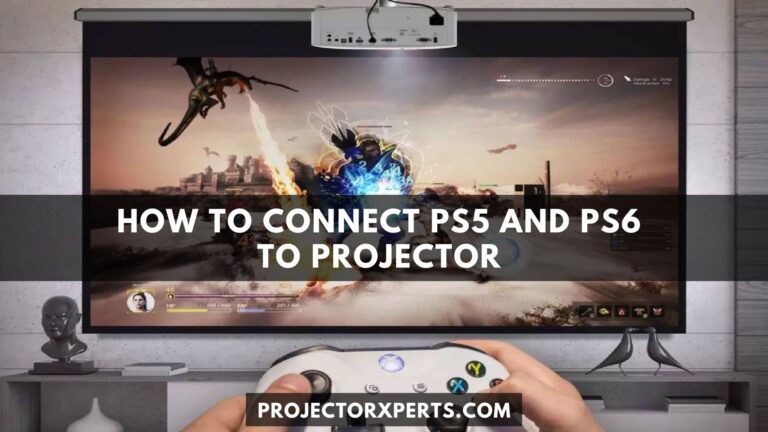How to Connect Blu-Ray Player to Projector?
Connecting your Blu-Ray player to a projector opens the door to a cinematic experience right in the comfort of your home. Whether you’re a movie buff or just looking to enhance your entertainment setup, mastering this connection is crucial for optimal viewing pleasure.
Necessary Equipment
List of Required Cables and Connectors
To establish a flawless connection, ensure you have the right tools at your disposal. HDMI cables are a staple for high-definition audio and video transmission. Check your projector’s specifications to determine if additional connectors or adapters are needed for compatibility.
Types of Projectors Compatible with Blu-Ray Players
Not all projectors are created equal. Identify the type of projector you own—DLP, LCD, or LCoS—and verify its compatibility with your Blu-Ray player. Understanding these nuances ensures a seamless integration.

ViewSonic Smart LED 4K Projector
Connection Methods
HDMI Connection
The HDMI connection reigns supreme for its simplicity and high-quality output. Use a high-speed HDMI cable to link your Blu-Ray player to the projector. Plug one end into the HDMI port on the player and the other into the projector’s corresponding port.
VGA Connection
For older projectors or Blu-Ray players without HDMI, the VGA connection remains a viable option. Connect the VGA cable to both devices, ensuring a secure fit. Keep in mind that VGA supports video only, so a separate audio connection might be necessary.
Wireless Connection Options
Embrace the wireless era by exploring Bluetooth or Wi-Fi options. Some projectors and Blu-Ray players support wireless connectivity, reducing cable clutter and offering flexibility in device placement.
Setting Up Blu-Ray Player
Powering On and Configuring Blu-Ray Player
Start by powering on your Blu-Ray player and navigating through the initial setup process. Configure language, time, and any additional settings based on your preferences.
Adjusting Resolution Settings for Projector Compatibility
Access the display settings on your Blu-Ray player and match the resolution to your projector’s native capabilities. This step ensures that the visuals are crisp and aligned with your projector’s specifications.
Projector Configuration
Configuring Projector Input Sources
Navigate to the projector’s menu and select the corresponding input source for your Blu-Ray player. This step ensures that the projector recognizes and displays the content from your player.
Ensuring Proper Display Settings on the Projector
Fine-tune the projector’s display settings for brightness, contrast, and aspect ratio. Calibration guarantees an immersive viewing experience that complements the capabilities of your Blu-Ray player.
Troubleshooting Tips
Common Issues and Solutions
Encounter a hiccup in your setup? Check for loose cable connections, update firmware on both devices and ensure that all components are powered on. Common issues often have simple solutions.
Testing the Connection and Resolving Potential Problems
Perform a test run after setup to identify any potential problems. Address issues promptly by referring to the troubleshooting section of your Blu-Ray player and projector manuals.
Additional Tips for Enhanced Experience
Utilizing Audio Options for a Complete Home Theater Experience
Enhance your audio setup by connecting your Blu-Ray player to a sound system or utilizing the audio capabilities of your projector. Surround sound can elevate your home theater to new heights.
Integrating Streaming Services with the Blu-Ray Player
Transform your Blu-Ray player into a multimedia hub by exploring its streaming capabilities. Many modern players offer access to popular streaming services, expanding your entertainment options.
FAQs
What cables do I need to connect my Blu-Ray player to a projector?
To establish a connection, you’ll need an HDMI cable for optimal quality. Check your devices for compatibility, and if your projector lacks HDMI, consider using VGA or explore wireless options.
Can I connect my Blu-Ray player to any type of projector?
Blu-Ray players are versatile, but compatibility depends on the projector’s input options. Ensure your projector supports HDMI, VGA, or wireless connections based on your Blu-Ray player’s output capabilities.
What is the recommended resolution setting for Blu-Ray player and projector?
Match the resolution settings on your Blu-Ray player to your projector’s native resolution for the best visual experience. This ensures that the content is displayed in its optimal quality.
Do I need separate audio connections for the Blu-Ray player and projector?
It depends on your setup. HDMI cables transmit both audio and video, but if using VGA or a wireless connection, you might need additional audio cables to connect to external speakers or your projector’s built-in audio.
How do I troubleshoot if the connection isn’t working?
Check for loose cable connections, ensure both devices are powered on, and consult the troubleshooting sections in your Blu-Ray player and projector manuals. Updating firmware can also resolve compatibility issues.
Can I use a wireless connection between my Blu-Ray player and projector?
Yes, many modern Blu-Ray players and projectors support wireless connectivity through Bluetooth or Wi-Fi. Refer to your device manuals for specific instructions on setting up a wireless connection.
What should I do if the projector doesn’t recognize my Blu-Ray player?
Confirm that both devices are powered on and correctly connected. Navigate to the projector’s input sources menu and select the corresponding source for your Blu-Ray player. If issues persist, consult the troubleshooting guide.
Are there any settings I need to adjust on the projector after connecting?
Yes, fine-tune the projector’s display settings for brightness, contrast, and aspect ratio to align with your Blu-Ray player’s output. This ensures an optimal viewing experience.
Conclusion
In conclusion, connecting your Blu-Ray player to a projector is a gateway to a cinematic oasis at home. Follow these steps diligently, troubleshoot any issues, and get ready to immerse yourself in a captivating visual experience.